How to Download your Commission Files
Discovery Health
You need to be registered on Discovery World.
Make sure you are on Financial Advisors Dashboard
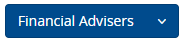
Once logged in Select - Your Commission then Broker House Commissions
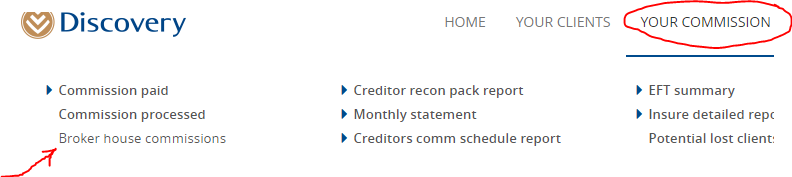
Select the month and show report
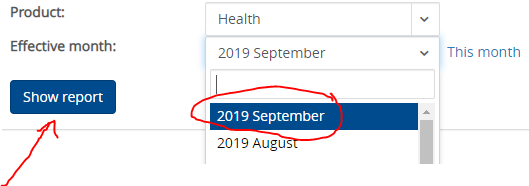
Then click download CSV
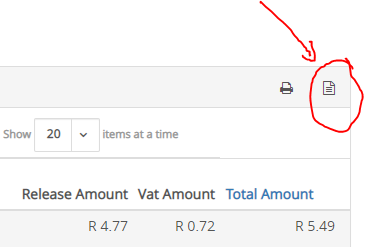
Your file will now download, when it is downloaded - open, rename and save to your desired folder on PC or cloud
NB!! Make sure you save the file as a "Excel Workbook"
Momentum
You need to be registered on MDS Online.
Go to - https://mdsonline.momentum.co.za/mdsonline/welcome/loginScreen/loginScreen.jsp
Transact as Managing Director

Once logged in - Select My Business and then select Sales
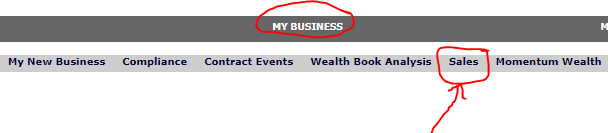
DO NOT select a broker, and then click "Consolidated Statement"

Scroll down the page to total and click on the magnifying glass

Your file will now download, when it is downloaded - open, rename and save to your desired folder on PC or cloud
NB!! Make sure you save the file as a "Excel Workbook"
Old Mutual
You need to be registered on Old Mutual secure services.
Go to - https://secure.oldmutual.co.za/
Once logged in Select - Gateway Broker

Then click on OMIPAY / Visit page

Scroll down and select the correct tax invoice - single click
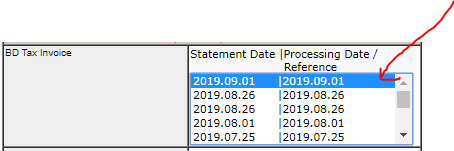
Scroll up slightly and ensure excel file report is selected and then click "Submit"

Your file will now download, when it is downloaded - open, rename and save to your desired folder on PC or cloud
NB!! Make sure you save the file as a "Excel Workbook"
